Definition and features
Exploring M3U8 Playlists for IPTV: A Comprehensive Guide
Introduction to M3U8 Playlists
M3U8 playlists serve as a crucial component of IPTV streaming, offering users access to a diverse array of channels and on-demand content. In this comprehensive guide, we’ll delve into the intricacies of this playlists, exploring their format, usage in IPTV, and how to effectively utilize them for seamless streaming experiences.
Understanding M3U8 Playlists: An Overview
M3U8 playlists are text-based files that contain URLs or file paths of media files, including IPTV channels and video-on-demand (VOD) content. These playlists are formatted in a specific structure that enables media players and IPTV apps to retrieve and stream the listed content efficiently.

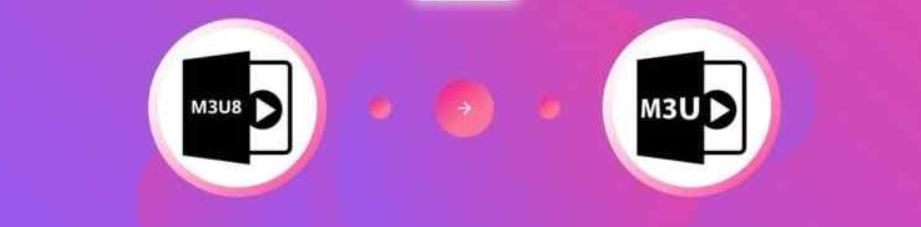
M3U and M3U8 Playlists
It’s essential to grasp the relationship between M3U and M3U8 playlists in the context of IPTV streaming. The M3U format, originally developed for MP3 files, serves as a foundation for playlist management in various multimedia applications, including IPTV.
While M3U playlists primarily support standard ASCII characters, M3U8 playlists extend this capability by incorporating Unicode characters, enabling broader language support and compatibility with international content. In essence, M3U8 build upon the functionality of M3U, offering enhanced flexibility and broader applicability in the realm of IPTV streaming.
Creating and Obtaining M3U8 Playlists:
1. Subscription to IPTV Service: Users typically subscribe to an IPTV service provider to access M3U8 lists. Upon subscription, users receive M3U8 playlist links or files from their provider.
2. Importing M3U8 Playlists: Users can import M3U8 lists into compatible media players or IPTV apps. This process involves adding the M3U8 playlist link or file to the player’s playlist manager or settings.
Playing M3U8 Playlists: Step-by-Step Instructions
1. Selecting a Media Player or IPTV App: Choose a media player or IPTV app that supports M3U8. Popular options include VLC Media Player, IPTV Smarters, and Perfect Player.
2. Importing the M3U8 Playlist:
- Open the chosen media player or IPTV app.
- Navigate to the playlist or channel management section.
- Look for the option to add a new playlist or channel.
- Enter the M3U8 link or upload the M3U8 file provided by your IPTV service provider.
3. Accessing Channels and Content: Once the M3U8 list is imported, the media player or IPTV app will fetch the channels and content listed within the playlist. Users can navigate through the channels and start streaming their favorite content effortlessly.
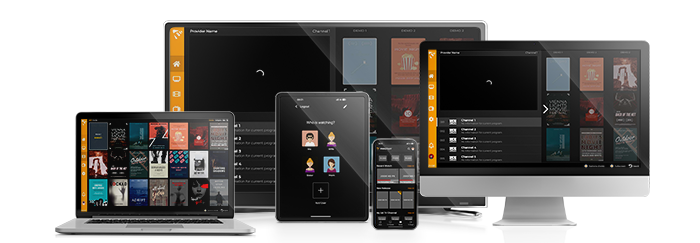
Customizing M3U8 Playlist Playback:
1. Channel Sorting and Organization: Most media players and IPTV apps offer users extensive customization options for organizing channels in M3U8 playlists. Consequently, users can rearrange channels, compile favorites lists, and categorize channels by genres or themes.
2. Adjusting Playback Settings: Users can customize playback settings, such as video quality and audio language, to personalize their viewing experience. Consequently, these options ensure tailored preferences are met, enhancing overall satisfaction.

Troubleshooting M3U8 Playlist Issues:
1. Buffering and Playback Problems: If users encounter buffering or playback issues while streaming content from an M3U8 playlist, they can try adjusting network settings or switching to a different media player or IPTV app. Sometimes using a VPN when playing an IPTV line would be helpful.
2. Expired or Invalid Playlist Links:
At times, M3U8 playlist links may expire or become invalid. Therefore, users should promptly contact their IPTV service provider.
Conclusion: Leveraging M3U8 Playlists for Enhanced IPTV Experiences
In summary, M3U8 playlists are essential facilitators of IPTV streaming, granting users vast access to channels and content. Understanding the process of creating, importing, and customizing M3U8 playlists empowers users to fully harness the capabilities of IPTV. Whether you’re new to IPTV or a seasoned user, proficiency in managing M3U8 playlists is paramount for optimizing your viewing experience. It ensures seamless access to your preferred channels and content, enhancing enjoyment and convenience alike.






